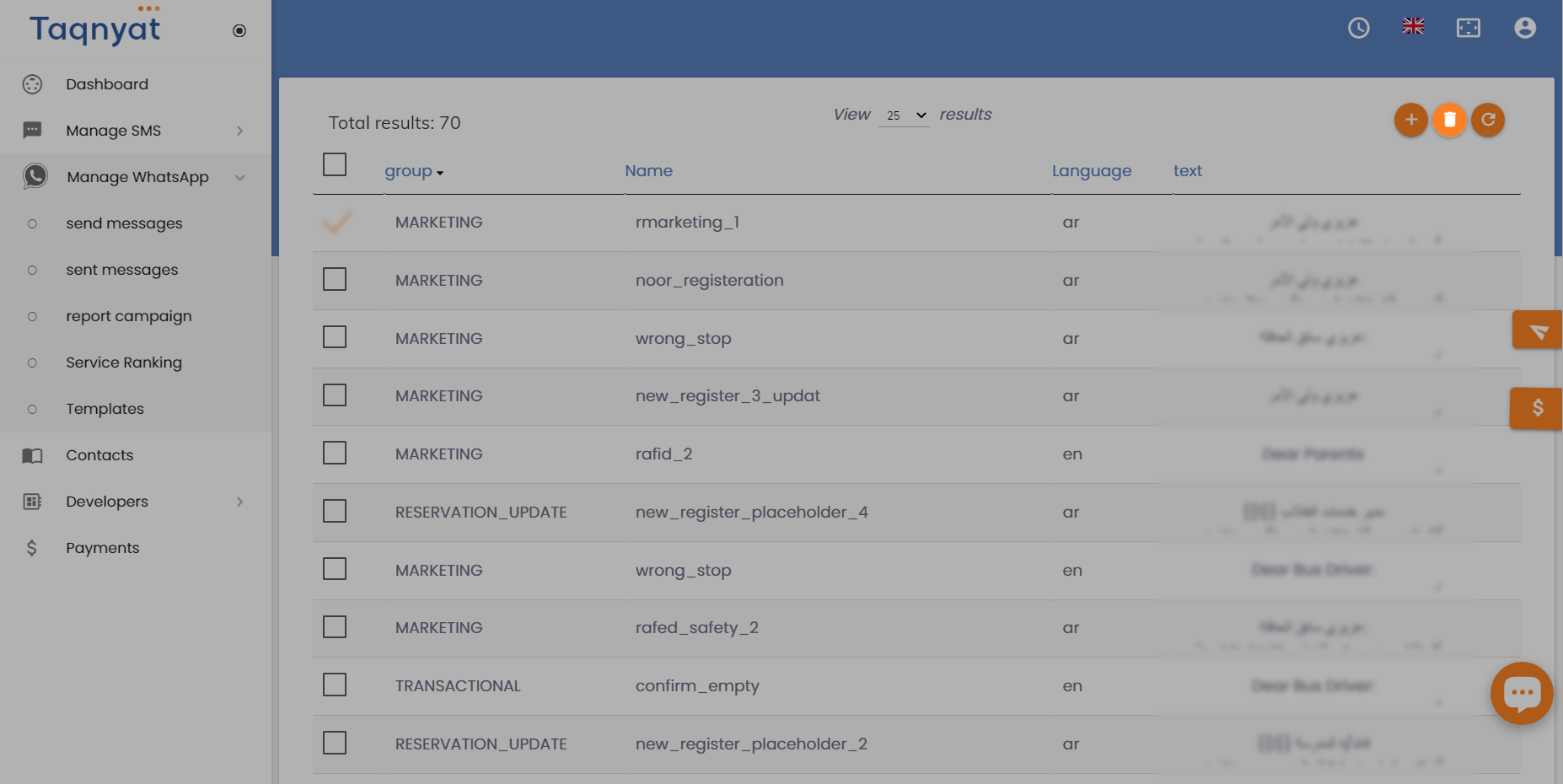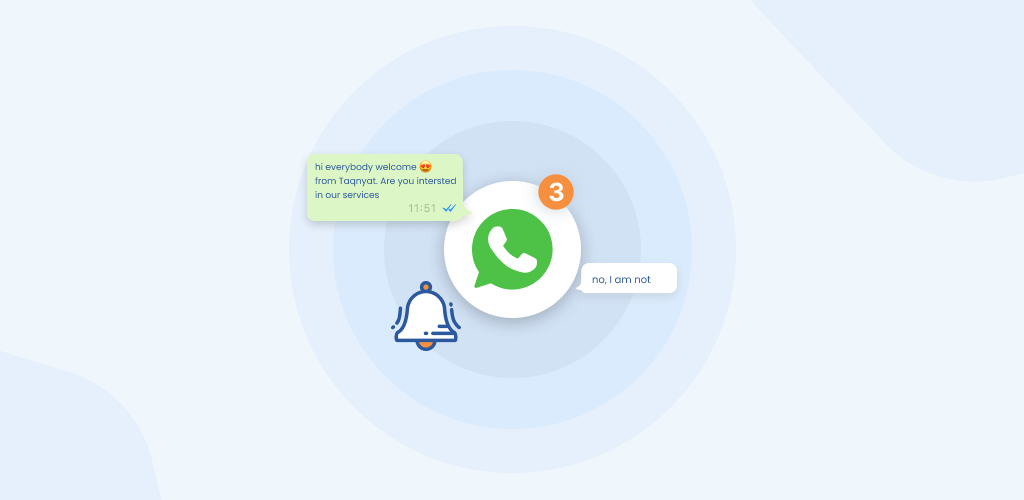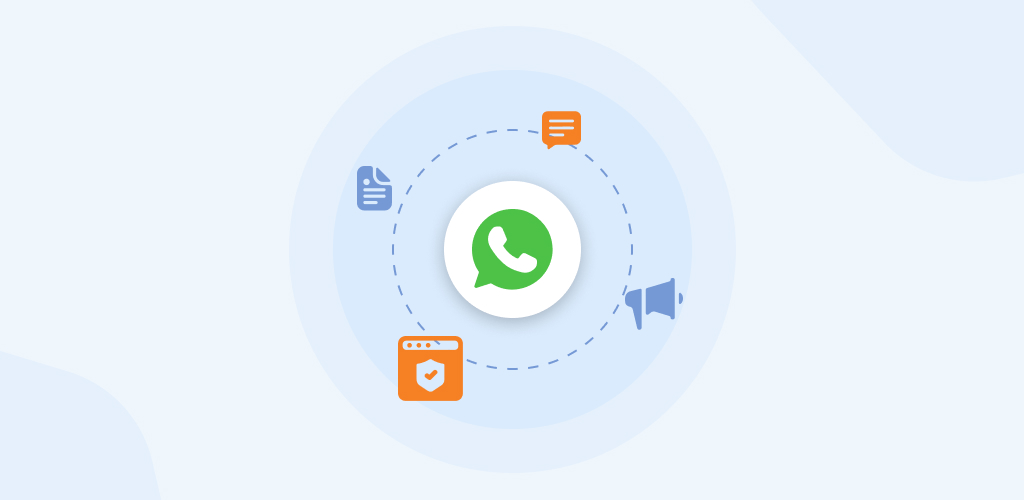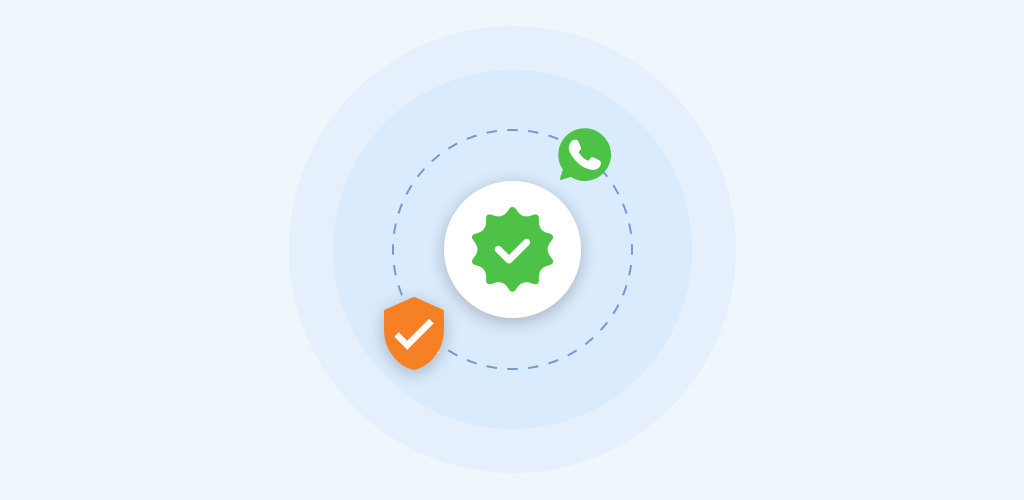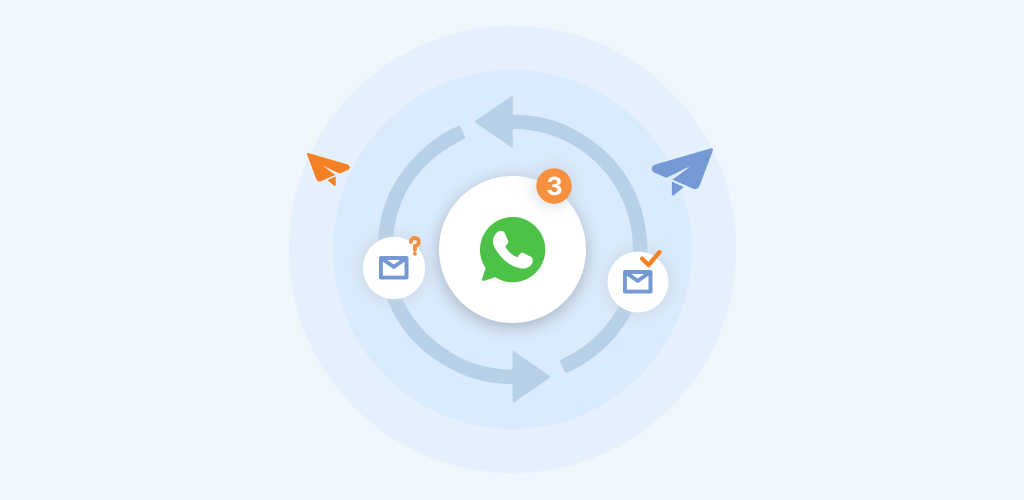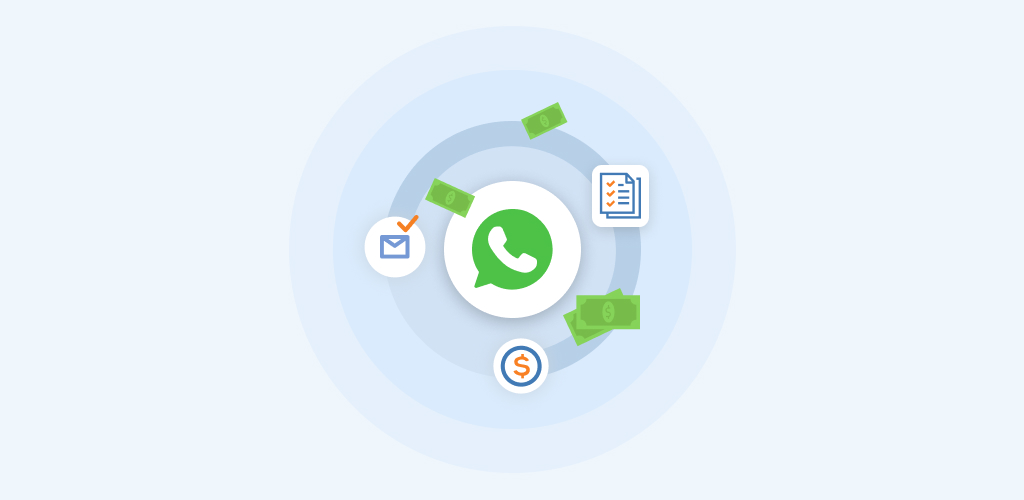Taqnyat template manager
October 31, 2022
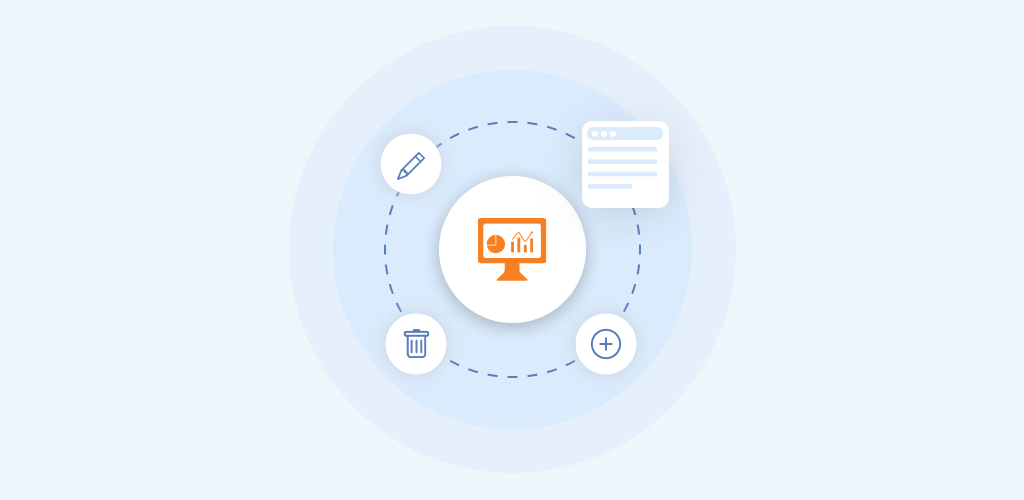
Taqnyat Template Manager
In order to save the user’s privacy, WhatsApp banned sending messages without predefined
message templates
So you must utilize a message template when a firm wishes to engage a customer in dialogue. This article will guide you on managing current Message Templates in your Taqnyat platform, creating new ones, and sending them later.
Through the below steps, you will be able to create, edit and delete Templates using our friendly platform
1. Access Taqnyat Portal
To manage a template using the Taqnyat portal, you need to have an active account from Taqnyat with an active WhatsApp Business API plan. If you don’t have an active account on taqnyat, you may go to the taqnyat registration form and fill in your information, and one of Taqnyat’s representatives will contact you in no time.
Once you create an account with Taqnyat, login to your account at https://portal.taqnyat.sa , and from the dashboard, you will see on the side menu the “Manage Whatsapp,” here you can manage the template and send and track your campaigns if you wish to use the service on the go.
If you can’t access the sub-Menu, you have no active plan in Whatsapp business API, and to get one, contact your account manager on Taqnyat or fill out the WhatsApp form, and one of the WhatsApp product team will contact you soon.
After successfully enrolling on WhatsApp business API, select “Templates” from the sub-menu list. Once you do, a table of all predefined templates will be displayed, along with template name language and content.
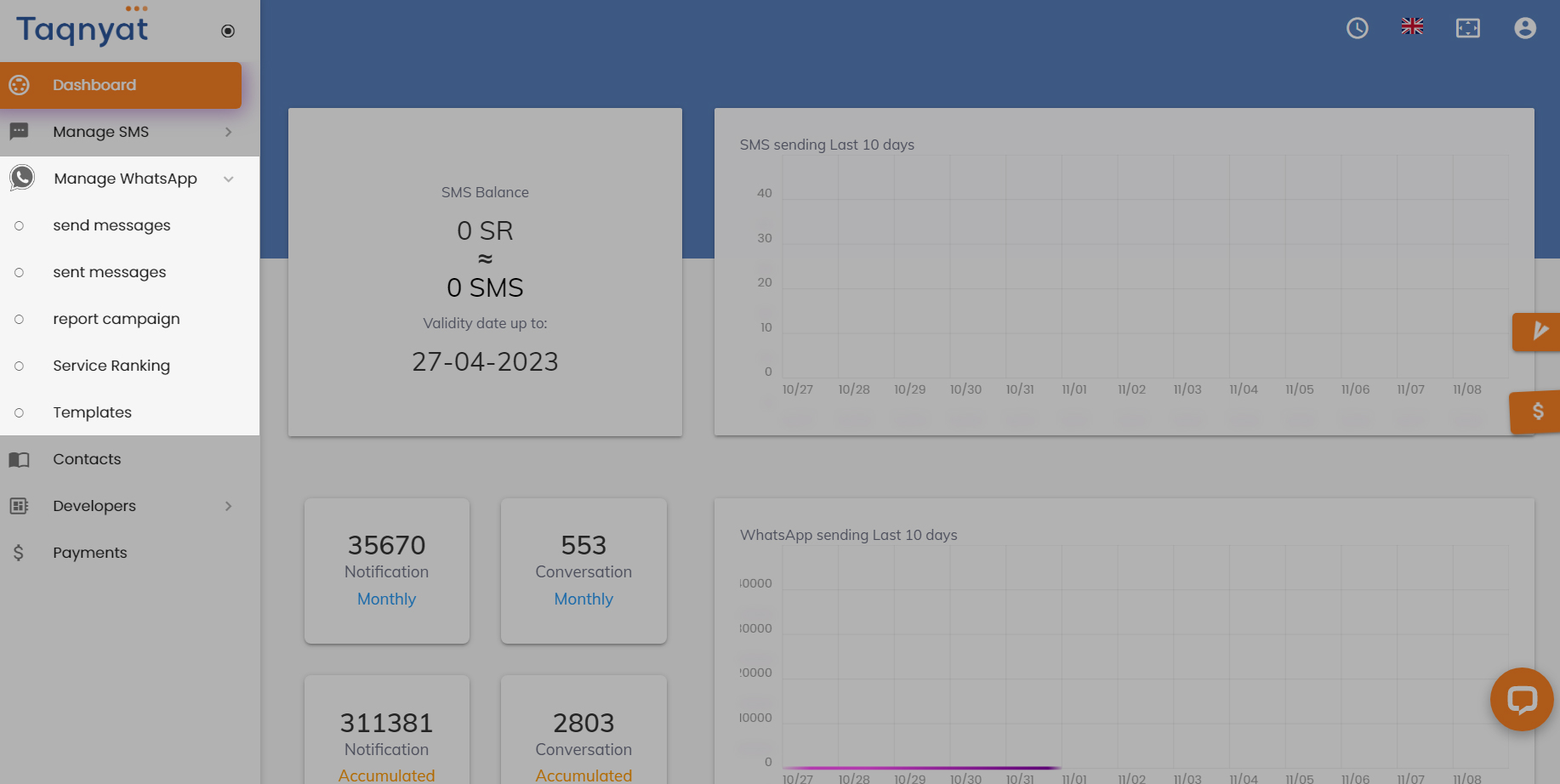
2. Create A New Message Template
With Taqnyat, we simplify the template creation process; you must follow the form instructions and create and activate your templates in seconds.
From the upper right corner, you will see a plus icon + click on it, and a form will pop up.
* Note that your Message Templates must be in English language only, and contains no capital letters or special characters except underscore ( _ )
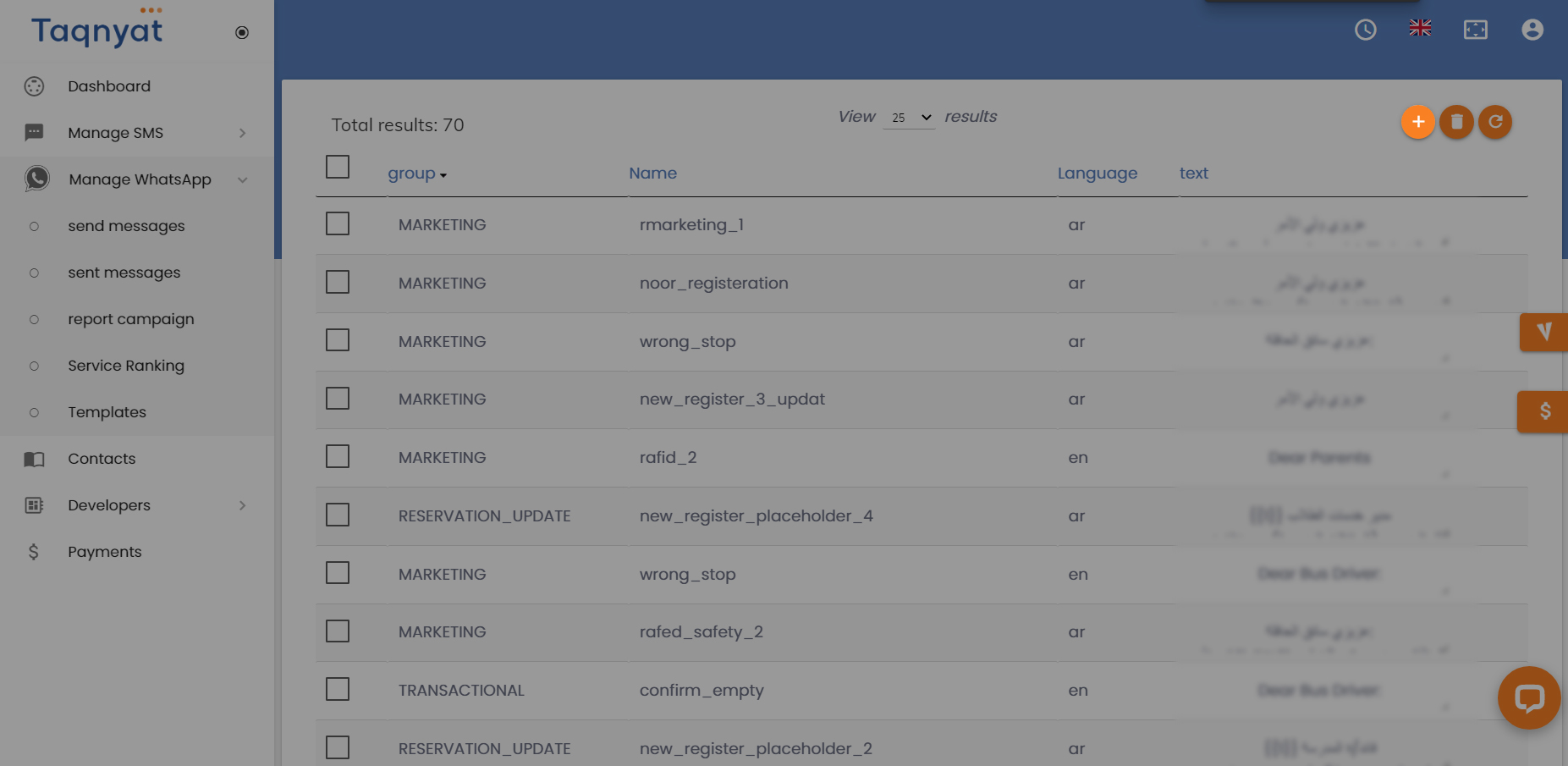
3. Specify Your Message Template
The form contains all elements required to submit a new template.
- Select the template Category as one of the three new WhatsApp Categories 1 - Marketing
- The template’s name has to be unique. In English, alphabetical and numerical characters, with no symbols or spaces, and all spaces will be replaced with underscore characters once the template is submitted.
- The template language
- The Template Header (Attachment) can be one of the following with an example from your end for the WhatsApp team to verify the template if it’s valid 1 - Image
- And lastly, the content of the Message (Body)
2 - OTP messages
3 - Transactional
2 - Document
3 - Video
4 - Audio
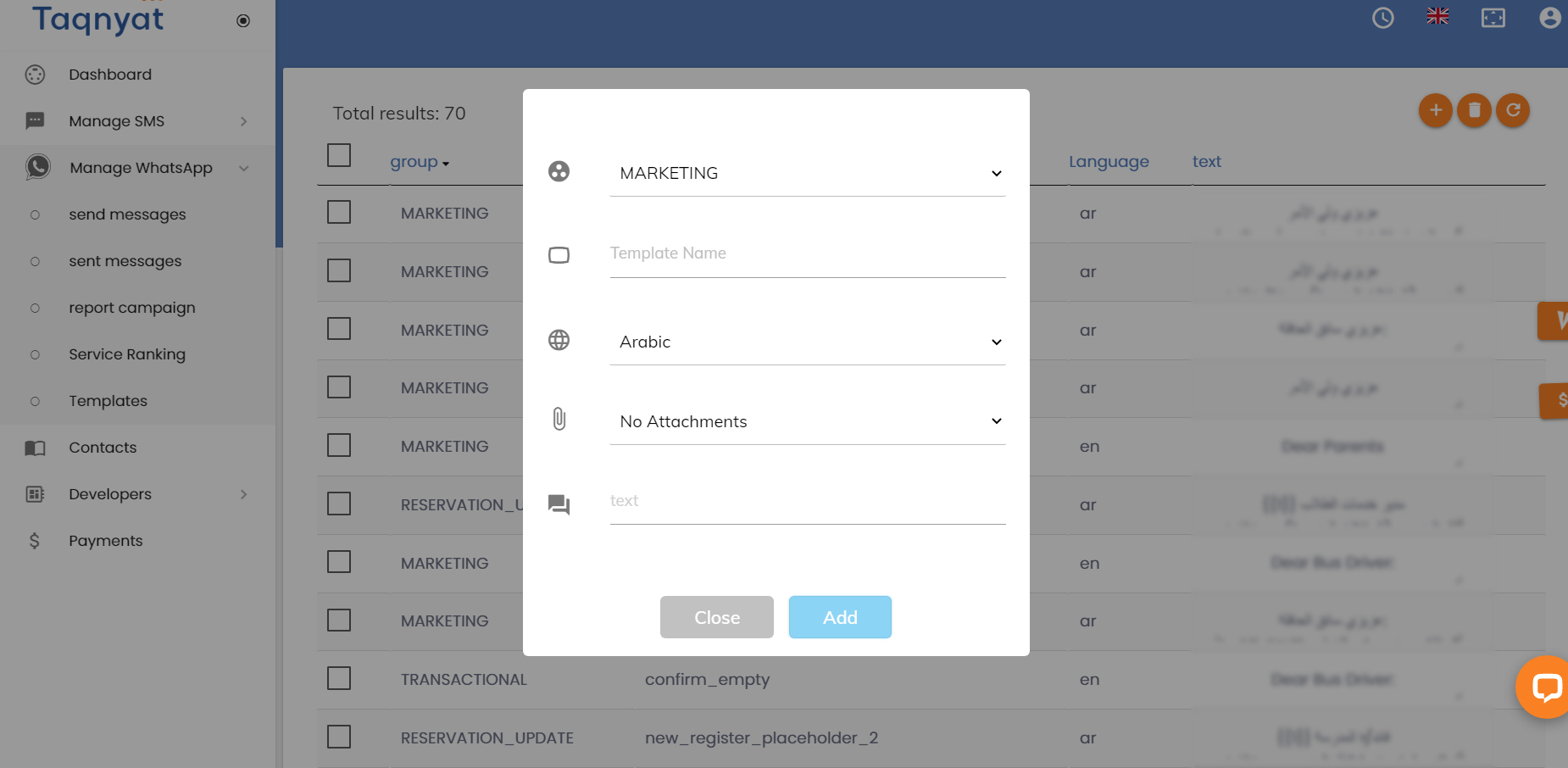
4. Review the New Template Message
The WhatsApp team will review the message template according to their WhatsApp Business Policy and WhatsApp Commerce Policy. It typically takes this permission 6 to 24 hours to get template approval. Most of the messages have been approved unless the template contest is conducted with one of the WhatsApp roles, then the template will be rejected
Delete Message Templates
Through your Message Template overview, you can constantly see your approved templates.
To delete a message template, click the box beside the desired template, then click on the screen’s delete icon at the top upper right corner.
A pop-up message will show up to confirm your action, and once you confirm, the message will be queued for deletion and will no longer exist once execution is done.