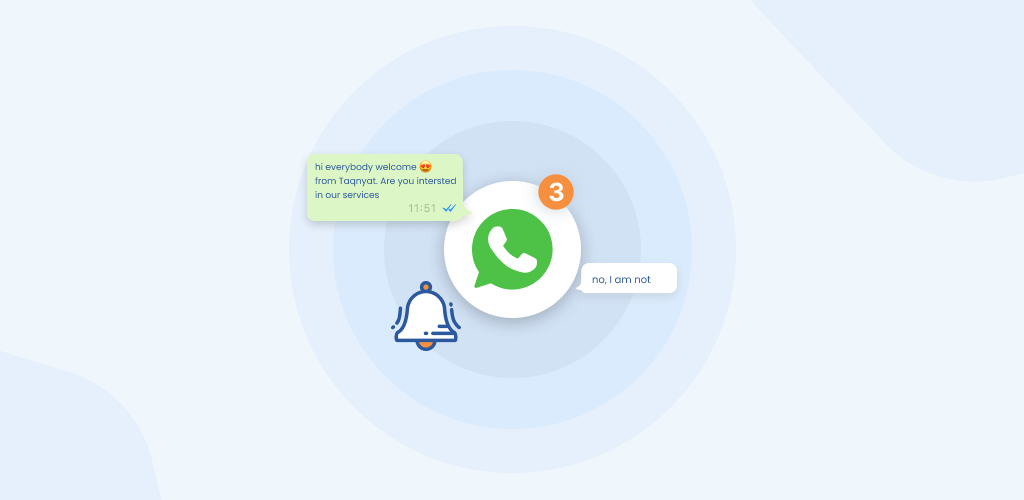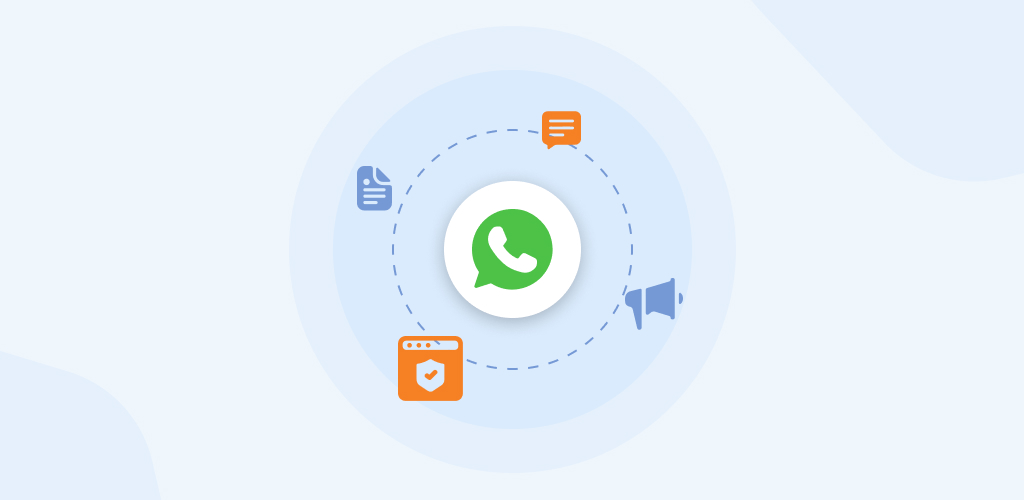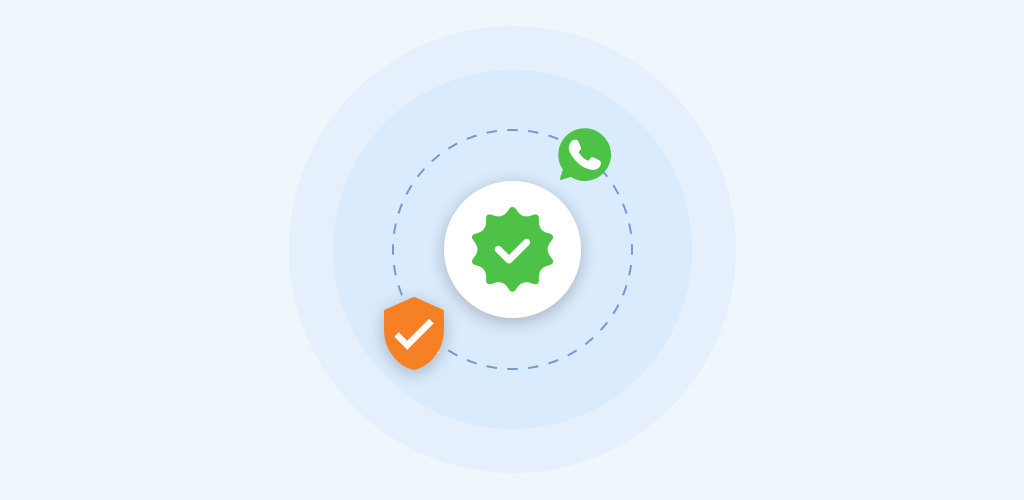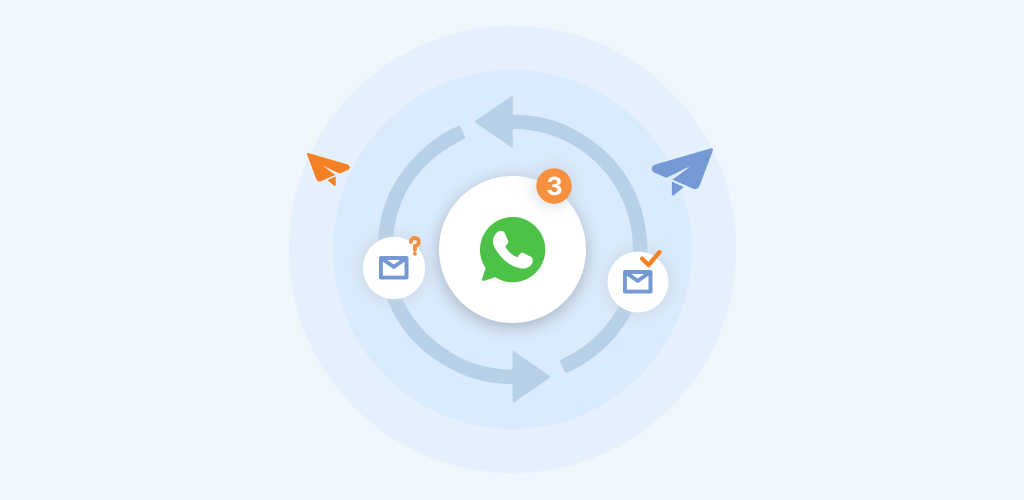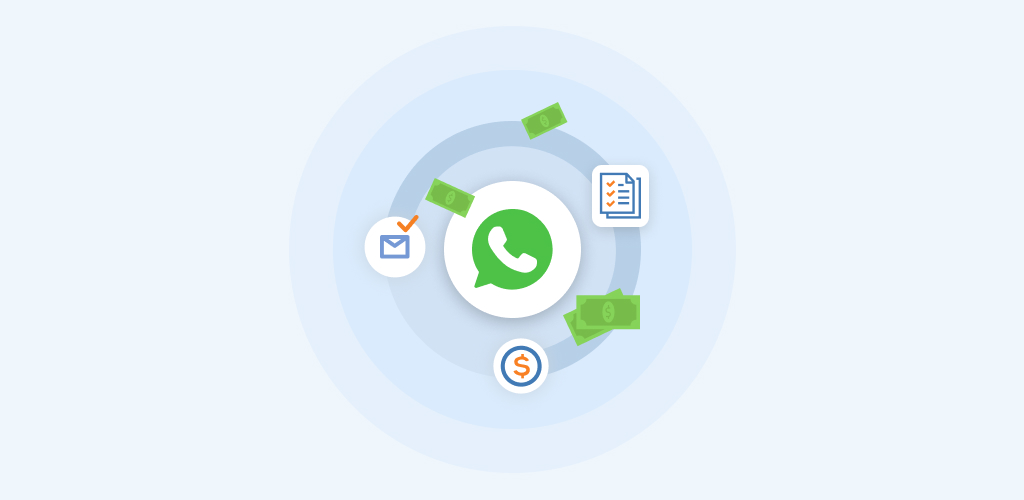Free form Messages elements
September 21, 2022
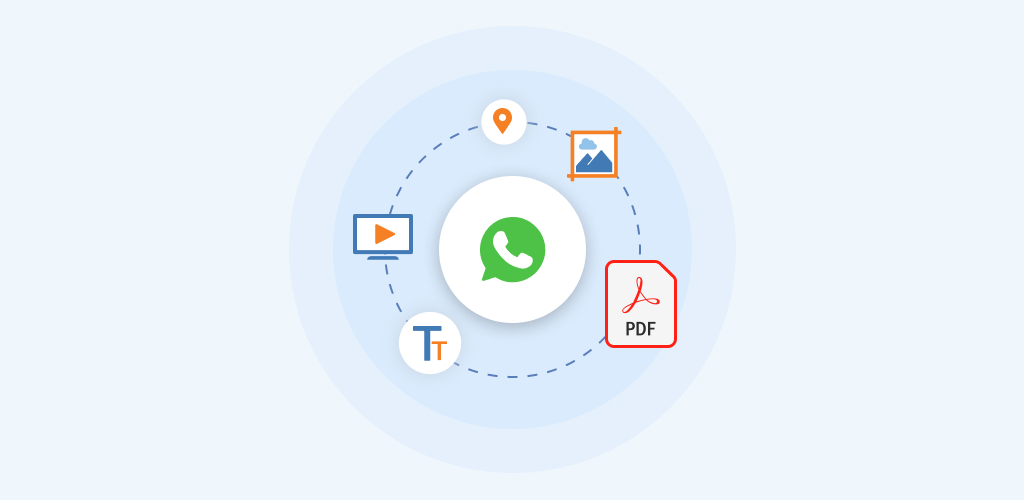
Free Message Form
The free form messages are used to send various message types with diverse Free form Messages elements. Cut-off control prevents messages from being delivered to users out of certain conditions when the customer service window is opened
Regular text messages or media messages (i.e., any non-messages templates) can only be delivered within the first 24 hours since the customer last contacted your business. Message templates do not have this restriction and can be used if you need to contact customers outside of this window.
The following are available Free form Messages elements to send over WhatsApp, however, make sure to pay attention to element-specific limitations and supported options.
Text
Send a message in the form of text to customers. You can send text in any of the following formats:
- Bold (*using asterisks*)
- Italic (_using underscores_)
- Strikethrough (~using tildes~)
- Code (“`using three backticks“`)
URL character counts are also included in message length limits. Make sure to keep text messages and URLs within the character limit. You also have the option to display URL previews in messages.
Documents
Send documents to customers. Documents should have names in the form of text, up to 240 characters. If no name is given, WhatsApp will assign one.
You can send the following document file types:
- DOC(X)
- PPT(X)
- XLS(X)
Images
Send images to customers. You can also send messages in the form of an image and caption together. Image captions can be up to 3000 characters long.
The following image types are supported:
- JPG
- JPEG
- PPT(X)
- PNG
Video
Send video messages to customers. You can also send messages in the form of a video and captions together. Video captions can be up to 3000 characters long.
The following video types are supported:
- MP4
- 3GPP
Stickers
Send stickers as messages to customers. There are a few formatting requirements to follow with stickers:
- WEBP files only
- Cannot exceed 100KB
- Must be 512x512px
- Must be 16px margin around sticker
- Must have transparent background
Locaction
Send a static location in the form of a message. Location messages are in the form of interactive maps.
Included in location messages are your:
- Longitude – Coordinates between -180 and 180
- Latitude – Coordinates between -90 and 90
- Location Name – Name of the location (optional)
- Address – Address of the location (optional)
Contacts
Send a contact saved in your address book. This allows recipients to autosave contacts into their devices using a save button.
Contact messages consist of an array of contact-related objects. Each of those objects contains a further set of sub-objects.
High-level objects include:
- Name
- Address
- Emails
- Organization
- Phone
- URL
- Birthday
The WhatsApp business added new creative elements to Free form Messages elements messages like:
Interactive Lists
Allow users to select from a list of up to 10 options to confirm a preference, e.g., a location for the service they are trying to find out more about.
Users will only be able to select one option at a time but can make more selections after sending the first.
List messages are made up of the following:
- Header – Text shown at the top of the list message. Maximum of 60 characters (optional)
- Body – Message text content. Maximum of 1024 characters
- Footer – Footer text content. Maximum of 60 characters
- List - List title – List button text. Maximum of 20 characters
- Section title – Not visible and used for reference. Maximum of 24 characters (optional)
- Row titles – Single selection options accompanied by a radio button
- Row descriptions – Provide additional context to selectable options (optional)
- List item title – Name of the list item. Maximum of 24 characters
- List item description – Details about the list item. Maximum of 72 characters (optional)
- Postback – Payload value for list item. Maximum of 200 characters
Interactive Buttons
Use interactive buttons to send end users up to three options to choose from as an automated response. This allows them quickly to reply selecting from the options that you provide.
These work in the same way as quick replies in message templates but are available for free-form messages. Users will only be able to select one option at a time per message but can change selection.
Quick reply messages are made up of the following:
- Header – Text up to 60 characters, or image, video, or document (optional)
- Body – Text up to 1024 characters
- Footer – Text only up to 20 characters (optional)
- Buttons – Up to 3 buttons, text only each containing up to 20 characters